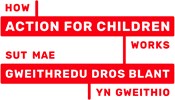Accessibility
We want everyone to be able to access the information on this site. Here are a few tips to make this easier.
Using the keyboard instead of a mouse
You can use the tab key to key through all the links on a page, pressing ENTER or the 'return' key when the desired link is highlighted. Access keys make it easy to get to important pages. They are:
?S = Skip navigation
1 = Home page
2 = What we do
3 = What you can do
4 = News / blog
5 = Resources
6 = Media centre
7 = Register
8 = Contact us
9 = Site map
0 = Accessibility (this page)
How to use access keys
Internet Explorer (PC)
Hold down ALT key, press the access key and then press ENTER
Internet Explorer (Mac)
Hold down Ctrl and press the access key.
Firefox (PC)
Hold down ALT key and press the access key
Firefox (Mac)
Hold down CTRL key and press the access key
Safari (Mac)
Hold down CTRL key and press the number of the access key
Changing the text size
You can change the text size of a website to suit your needs.
Internet Explorer
Hold down Ctrl and press the + or - keys to make the text bigger or smaller. You can also click on the View menu and then select Text Size. Click on the text size you require.
Firefox
PC users: Hold down Ctrl and press the + or - keys to make the text bigger or smaller.
Mac users: Hold down Cmd and press the + or - keys to make the text bigger or smaller.
Safari
Click on the View menu and then select either Make Text Bigger or Make Text Smaller.
Changing colours and fonts
You can change the text, background colour and fonts that appear in a website.
Internet Explorer
Click on the Tools menu, then Internet Options. From here you can adjust the colour and font. If you click on the Accessibility button, you can decide to ignore the colours, font styles and font sizes of the website you are viewing. You can also apply your own style sheet to view websites with your choice of formatting.
Firefox
Click on the Tools menu, then Options. Click on the Fonts & Colours button to adjust these settings.